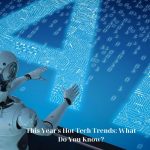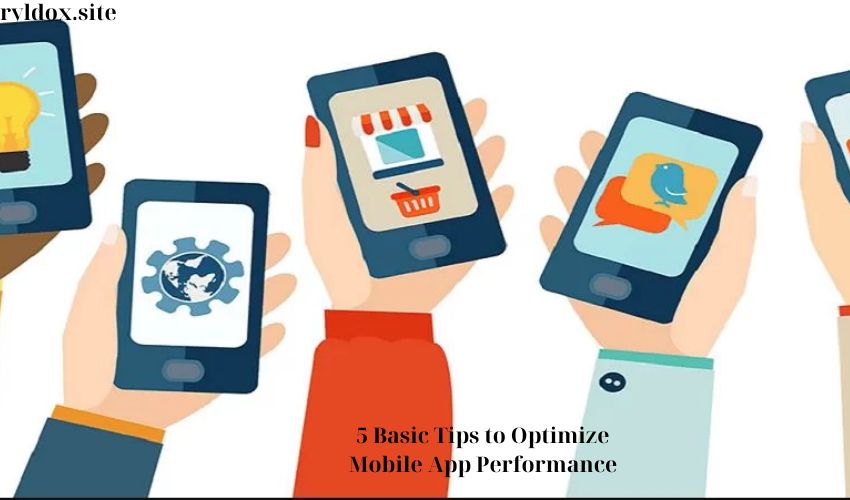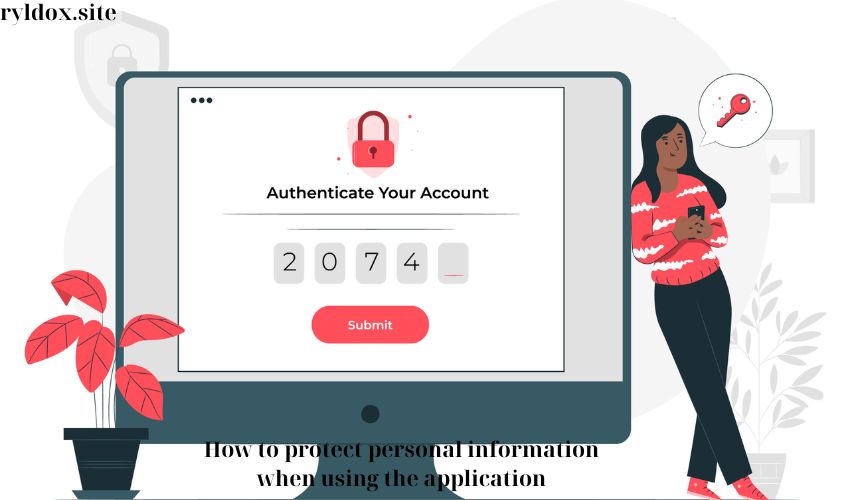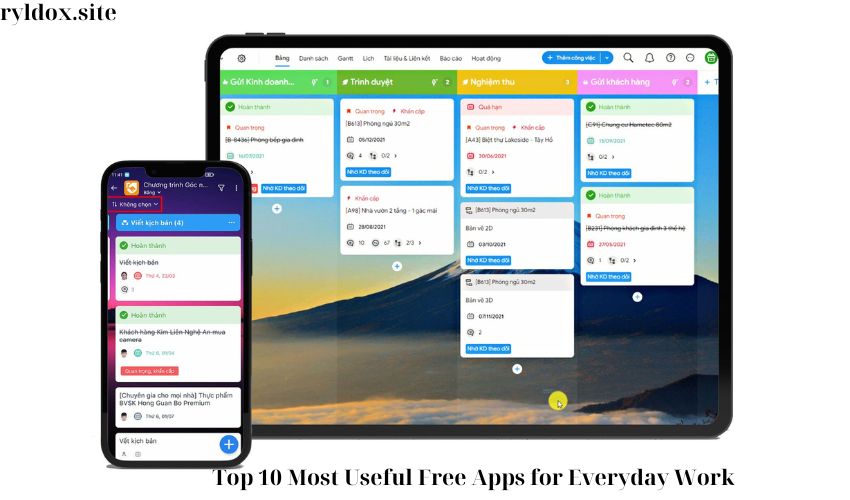“Want to learn how to find and install safe apps on Google Play and the App Store? Check out our detailed guide for the safest experience!”
1. About finding and installing safe apps on Google Play and the App Store
When you search for and install apps on Google Play and the App Store, it’s important to keep your device and data safe. Both platforms offer security tools like Google Play Protect and App Store Review to ensure that the apps available are safe and don’t pose a threat to users.
How to Find Safe Apps on Google Play and the App Store
– On Google Play, you can use the search feature to find safe apps by entering keywords related to the app you want to search for.
– On the App Store, you can also use the search feature to find safe apps by entering keywords related to the app you want to search for.
How to Safely Install Apps on Google Play and the App Store
– Once you’ve searched for and selected a safe app, you can install it on your device by tapping the “Download” button on Google Play or “Get” on the App Store.
– Both platforms provide detailed information about the app, including ratings, user reviews, and information about the app’s permissions, so you can be sure the app is safe and trustworthy.
2. Basic steps to find safe apps on Google Play and App Store
Search on Google Play
To search for safe apps on Google Play, you can follow these steps:
1. Open the Google Play app on your mobile device.
2. Tap the search icon and enter the keyword of the app you want to search for.
3. Select the app from the search results and read the details, user reviews, and number of downloads to ensure the safety of the app.
Search on App Store
To search for safe apps on the App Store, you can follow these steps:
1. Open the App Store app on your mobile device.
2. Tap the Search tab and enter the app name or related keywords.
3. Select the app from the search results and read the details, user reviews, and view information about the developer to ensure the safety of the app.
It is important when searching for an app to make sure that it has a certification from Google Play Protect or the App Store to ensure the safety and security of your device.
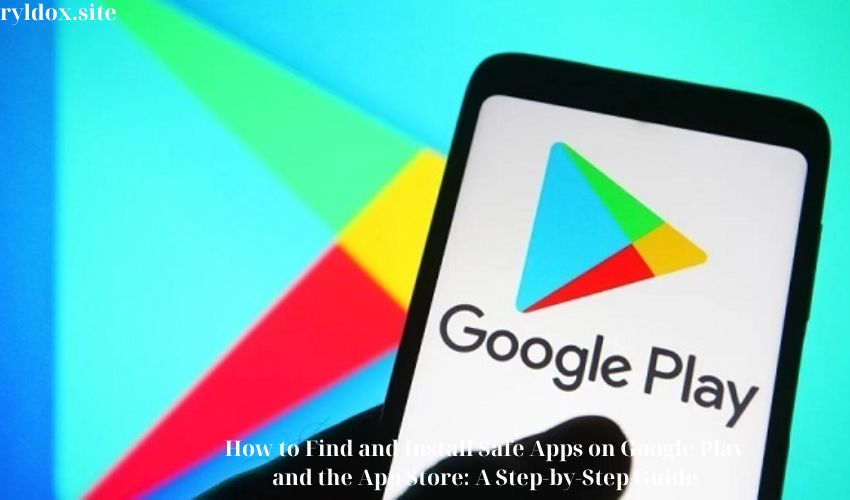
3. How to determine the safety of an application before installing
3.1. Check the application certification
Before installing an app, you should check to see if it is certified by Google Play Protect. This certification tells you that the app has been tested and found to be safe to use.
3.2. Review reviews and comments from other users
Before downloading an app, you should read reviews and comments from other users to understand their experience using the app. If there are too many negative reviews or comments about security issues, you should consider before installing the app.
3.3. Check the origin of the application
If the app is not available in the Google Play Store, you should check the app’s origin before downloading it. Avoid installing apps from untrusted sources to ensure the safety of your device and data.
4. Instructions for installing safe applications from Google Play
Choose apps from trusted sources
Before downloading an app from Google Play, make sure the source is trustworthy. Choose apps from reputable developers and with positive reviews from other users. Read reviews and comments to make sure the app you choose is safe and trustworthy.
Make sure Google Play Protect is enabled
Before downloading apps from Google Play, make sure Google Play Protect is enabled on your device. This will help protect your device from malicious apps and provide an extra layer of protection for your data.
5. Safe App Installation Process from App Store
To ensure safety when installing apps from the App Store, you need to follow these steps:
1. Check the app’s ratings and reviews
Before downloading any app from the App Store, be sure to check the app’s ratings and reviews. Reviews from other users can provide valuable information about the app’s quality and safety.
2. Review app permissions
When installing an app, consider the permissions it requests. If an app asks for permissions that are unrelated to its function, it could be a sign of an insecure app.
Also, make sure the app is certified from the App Store and not from an untrusted source.
6. Note when downloading and installing applications from unknown sources
1. Check the origin of the application
Before downloading and installing any application from an unknown source, you should check the origin of the application. If you are not sure about the reliability of the source, avoid downloading and installing it to ensure the safety of your device.
2. Use Google Play Protect
When downloading and installing apps from unknown sources, especially from sources outside the Google Play Store, we recommend enabling Google Play Protect to check the safety of apps before installing them. This helps protect your device from potentially harmful apps.
3. Be careful with access rights
When installing apps from unknown sources, be cautious when the app requests access to personal data or sensitive device features. Consider carefully before granting access to ensure the safety of your personal information.
7. Security and safe applications on smartphones
Malware protection features
Google Play Protect provides protection against malware by checking apps when you install them and periodically scanning your device. If it detects a potentially harmful app, it will notify you and may automatically uninstall it. You can also turn off some of these protections in your device settings, but Google will still receive information about apps installed through Google Play.
Reset permissions for unused apps
Google Play Protect also has a feature that resets permissions for apps you rarely use, to help protect your data. This feature only works on devices running Android versions 6.0–10. When this happens, you’ll get a notification and can choose to turn off resetting permissions for each app.
- Protection against malware
- Reset permissions for unused apps
- Privacy Warning
8. Optimize user experience with secure applications
1. Provide detailed information about the application’s security features
When developing your app, make sure you provide detailed information about your app’s security features in your Google Play Store description. Providing detailed descriptions of how your app protects users’ data and personal information will help them feel confident about using your app.
2. Optimize installation and update process
Make sure your app installation and update process is easy and smart. Provide clear instructions to users on how to install and update your app safely. Also, make sure your app updates are security optimized so users are always well protected.
3. Supports Google Play Protect security features
Take advantage of Google Play Protect to ensure your apps are always tested and secure. Support it during your app development to create a safe and trusted user experience.
9. Feedback and reviews on finding and installing safe apps
User Feedback
Feedback and reviews on finding and installing safe apps are important for the user community to share their experiences and reviews of the apps they have used. This helps other users to evaluate the safety and quality of the app before downloading and installing it.
How to evaluate
Users can rate the app by rating it with stars and write comments about their experience using the app. This review can focus on the app’s safety, performance, user interface, features, and other aspects.
- Rate stars from 1 to 5.
- Reviews on safety, performance, user interface and features.
- Share your experiences and advice with other users.
10. Conclusion and final tips for finding and installing safe apps on Google Play and the App Store
Ensure safety when downloading applications
– Always use Google Play Protect to check the safety of an app before downloading it to your device.
– Make sure you only download apps from trusted sources like the Google Play Store and App Store to avoid the risk of malware.
Pay attention to privacy
– Before installing an app, carefully read and review the permissions it requests. Make sure you understand how the app will use your personal information.
– Always check if the app is certified by Google Play Protect to ensure the safety and security of your data.
Using Google Play Protect and paying attention to privacy when downloading and installing apps is important to ensure the safety and security of your device and data. Always be cautious and only download apps from trusted sources to avoid the risk of malware.